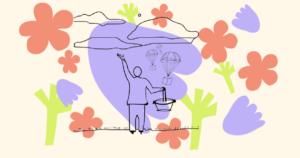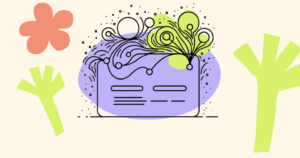Using Unlock Protocol and Darkblock, creators can set up members-only, subscription content in the form of text, podcast episodes, video, or any other digital format. This content can be free or paid, and supports the distribution of members-only visual art, music, ‘zines, paid subscriptions of online video courses, and nearly any other type of digital content.
Developers can also use Unlock Protocol and Darkblock to build their own subscription-based solutions. For example, the Unlock and Darkblock components can be integrated to create a “Web3 Patreon” or similar system.
This guide illustrates how to set up straightforward, members-only access to content using Unlock Protocol and Darkblock.
What is Darkblock?
Darkblock is a platform that enables creators to encrypt and publish members-only digital content, such as videos, music, or any form of digital art. Darkblock uses decentralized storage (e.g. Arweave) to securely store content, and integrates with Unlock to manage access to those onchain assets.
What is Unlock Protocol
Unlock Protocol is a membership and subscription token protocol that supports the implementation of subscription and membership business models.
Unlock creates unique, time-bound subscription tokens that act as keys, granting access to specific content for a defined duration, either on a one-time or recurring basis through the protocol.
How Darkblock and Unlock Protocol Work Together
Darkblock and Unlock Protocol together provide seamless integration for managing subscription and membership content in a Web3-native way. Unlock Protocol manages the creation, distribution of subscription tokens (including payments), while Darkblock handles the encryption and secure storage of the content.
When a user gets a membership, they gain access to the content for the duration specified by the subscription token, which is represented as a time-bound NFT.
Step-by-step guide on how to set up subscription content with Unlock and Darkblock
This guide presumes that you already have created your content (e.g. magazine, video, music, or other digital item). Now, you need to get it online in a way that only members or subscribers in good standing can access it.
Set up your membership or subscription
Unlock Protocol enables users to create and deploy membership smart contracts (we call them “Locks”) that can be used to mint NFTs (we call them “Keys”) to convey status and grant access to membership benefits or privileges. To create a new Lock, go to the Unlock Protocol homepage, connect your wallet and launch the app. On the Unlock Protocol dashboard, click the “Create Lock” button.
You’ll need to set the terms for your membership oir subscription smart contract. These terms include:
- The network on which the smart contract will be deployed (e.g. Ethereum mainnet, Polygon, etc.)
- The name of the membership or membership tier, such as “Silver Membership Tier”
- The type of membership (one-time or recurring subscription)
- The duration of the membership
- The number of membership NFTs that can be minted (e.g. the “supply” for that tier, which also can be unlimited)
- The price of the membership (which can also be “free”)
Once all of the terms have been set and you confirm that they are correct, sign the transaction to create and deploy the smart contract on the chosen network.
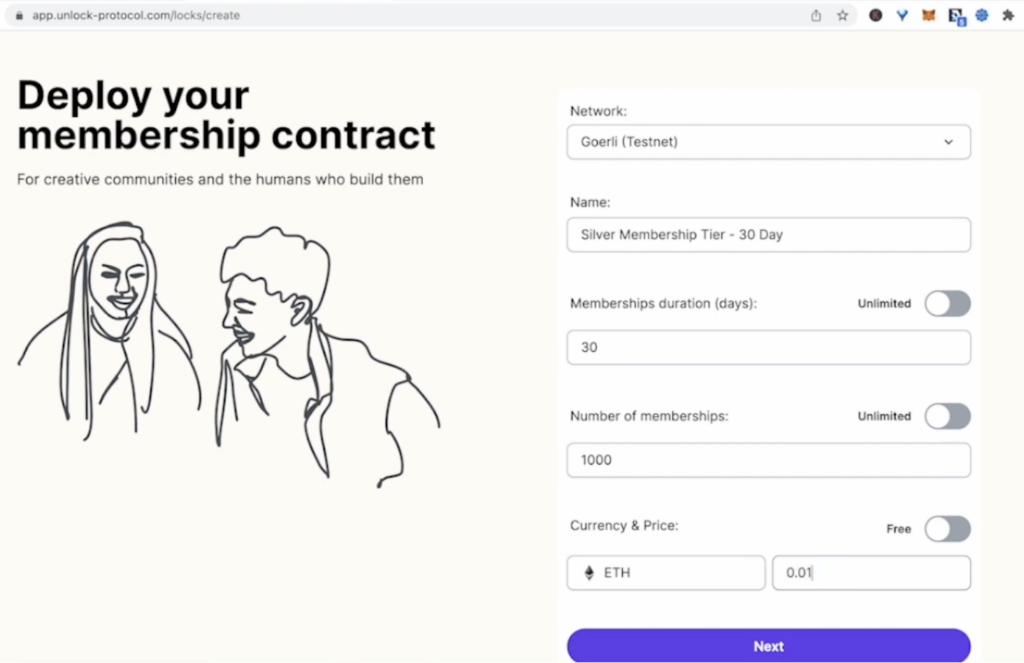
The deployment process can be tracked on the relevant block explorer, and once the contract has been deployed, it will appear on the lock list on the Unlock Protocol dashboard. You can view the details of the lock and confirm all of the terms that have been set.
See the video below for a quick walkthrough of the membership setup process.
IMPORTANT NOTE: Copy down the contract address for the membership smart contract you have just created. You’ll need it in a later step.
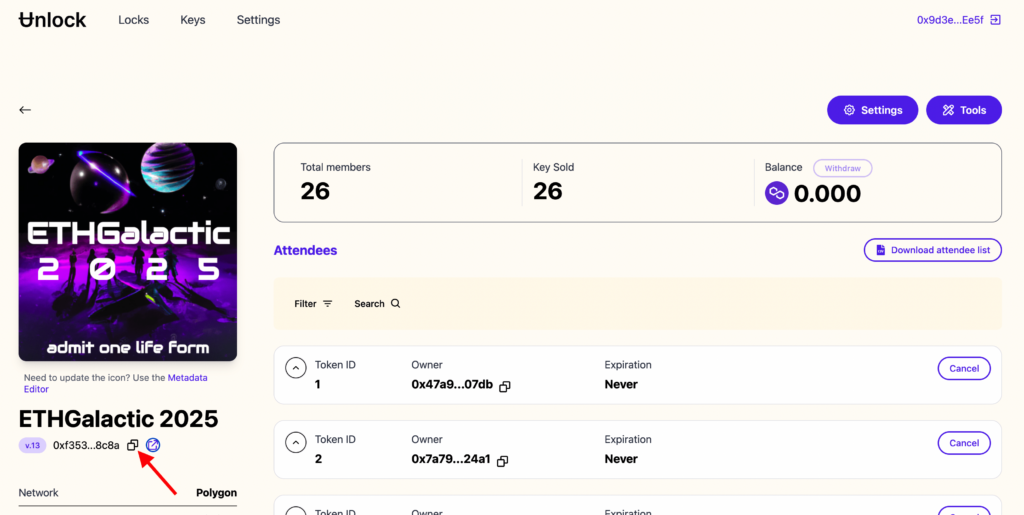
Now that you have your “digital membership card” created for your fans, you now need upload your members-only protected item so that members can access it online.
Upload protected content on Darkblock
You’re now going to upload your members-only content to Darkblock.
Go to https://app.darkblock.io and connect your wallet.
Make sure you’re connecting to Darkblock with the same wallet you used to create your Lock in the above step.
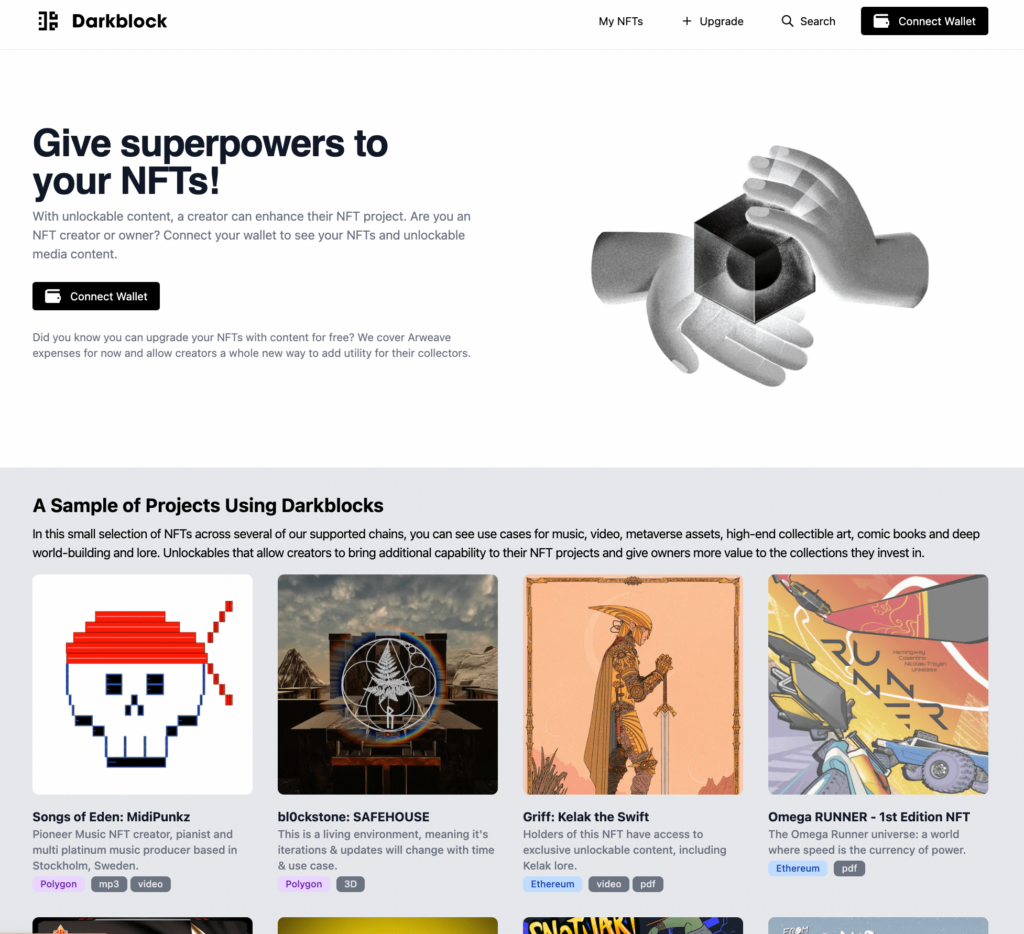
After you have connected your wallet, click on Upgrade, then Upgrade a Collection in the top menu.
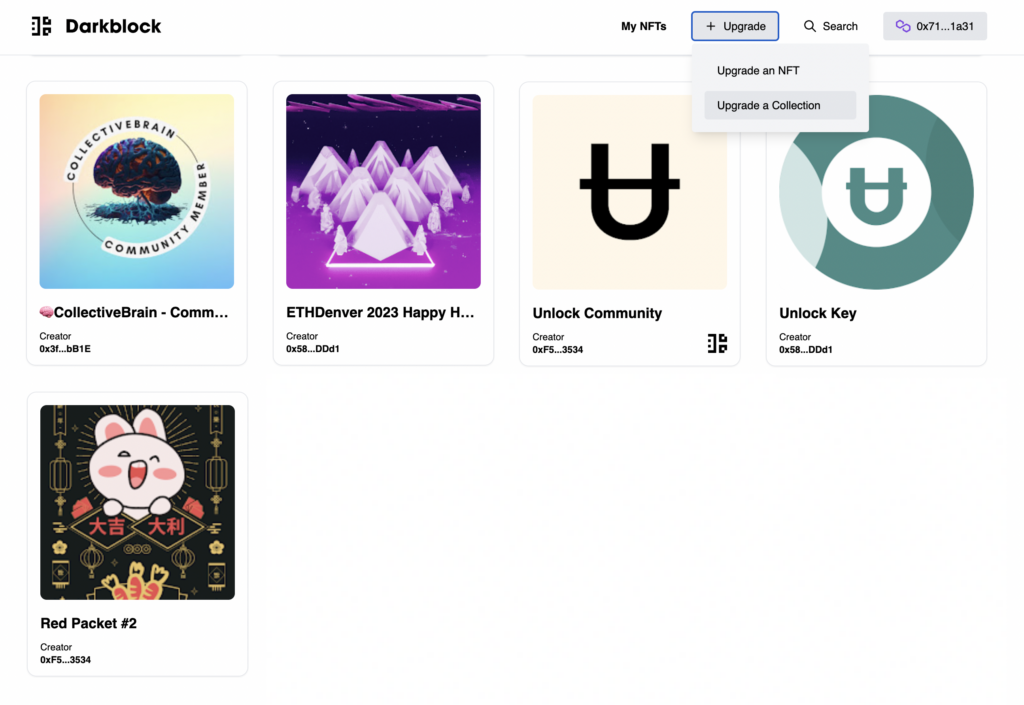
On the Collection Upgrade screen in Darkblock, put in the smart contract address for your membership that you created in the earlier step.
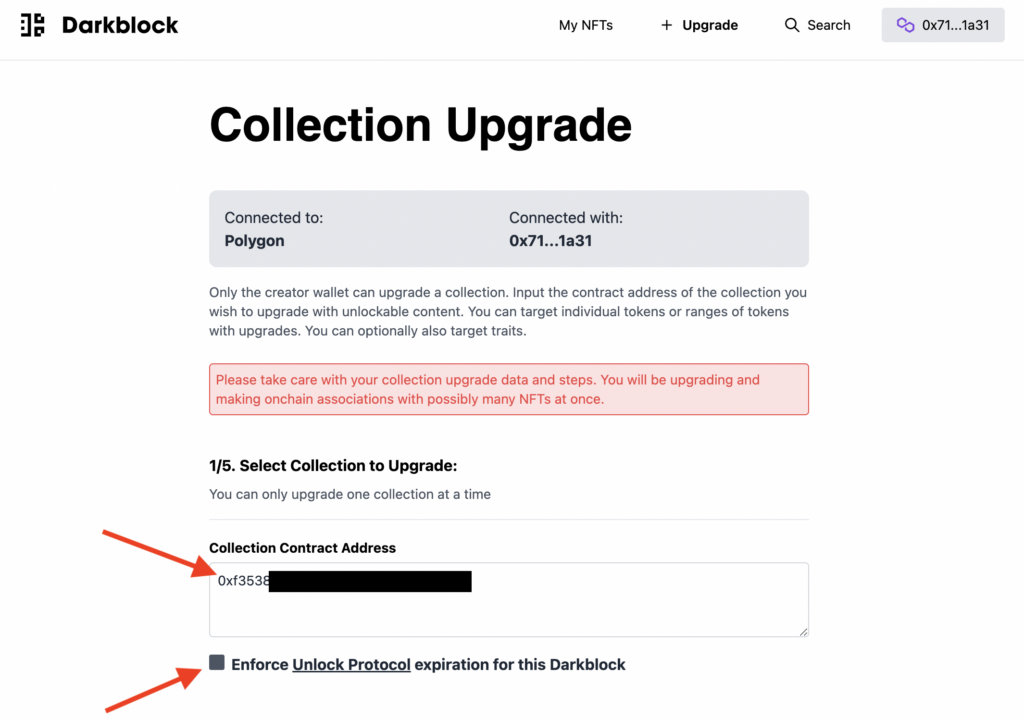
Since memberships are time-bound, be sure to check the “Enforce Unlock Protocol expiration for this Darkblock” checkbox. When this checkbox is checked, Darkblock will ensure that anyone attempting to access your members-only content has a current and valid membership. (On the other hand, if you want anyone who has ever a membership to have access to the content — even if that membership is now expired — you can leave that checkbox unchecked.)
Scroll down. You can leave Section 2 and Section 3 blank.
In Section 4, select ERC-721.
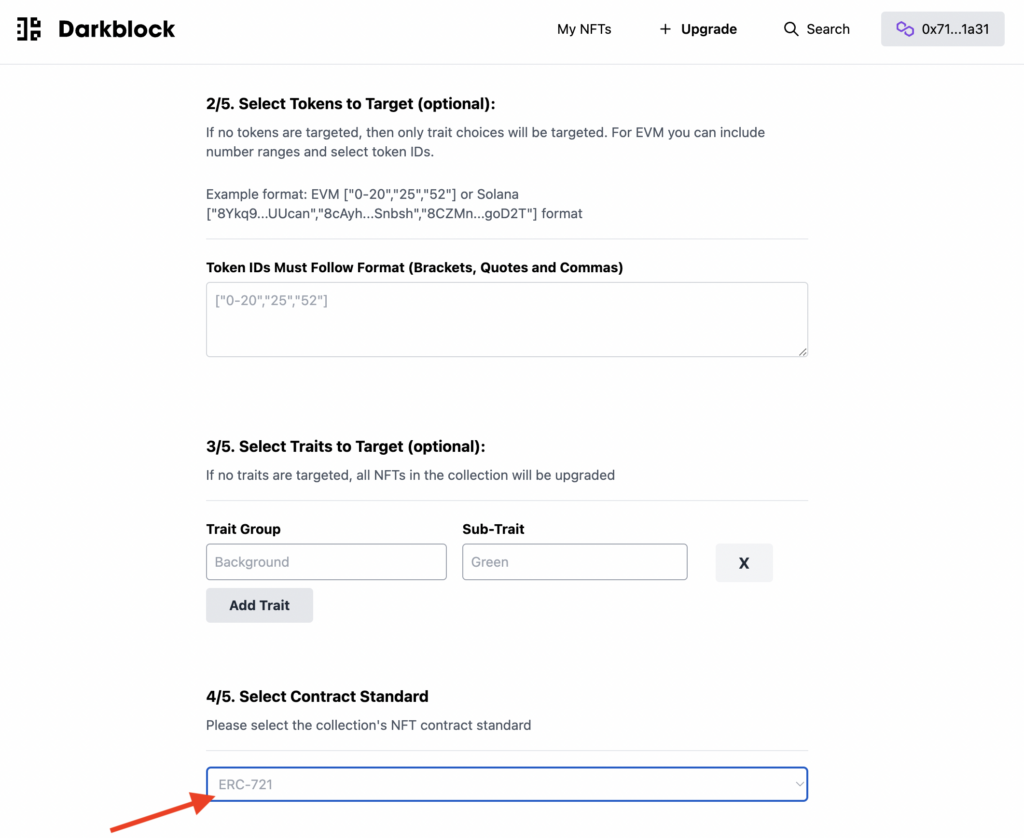
Now, upload your members-only content and click Create.
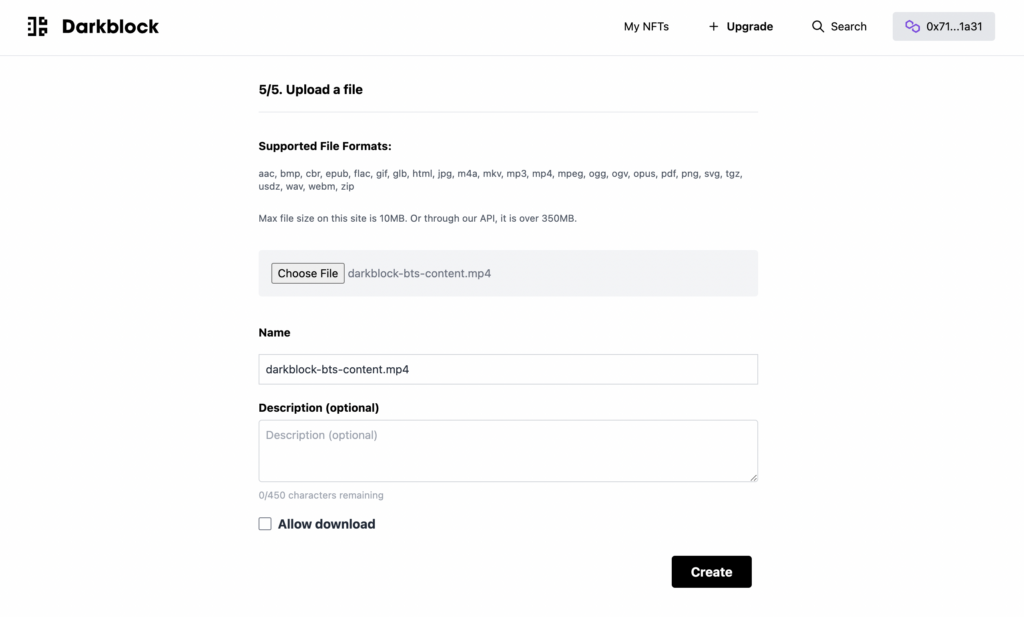
Congrats! Your members-only content has been uploaded and is available to your members and subscribers.
Ready to launch
At this point, your content is ready to go! As a creator, your community can get access to your content in a variety of ways. They can purchase or claim memberships or subscriptions, or you can airdrop subscription tokens to your members.
If you are selling or minting memberships (or you want your members to claim free memberships from your website), prospective members typically go through a checkout process. The checkout process is very similar to the common e-commerce checkout process that users are familiar with from using sites like Amazon or Shopify.
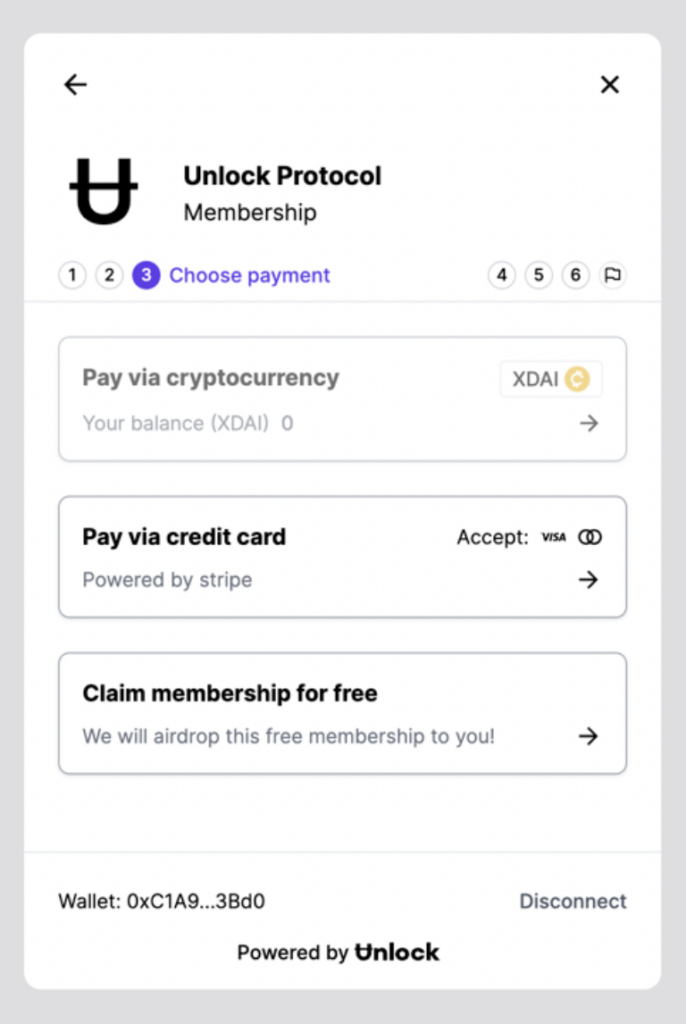
The example shown in the below video is for setting up the checkout flow and using a checkout link for a membership ticket. This same process can be used to set up any membership purchase or claim.
You can access the Checkout Builder from the Tools section of the Unlock Dashboard.
In other cases, you may want to “airdrop” memberships directly to members’ wallets to grant them access to benefits. Airdrops are a great way to distribute membership NFTs to fans, attendees, influencers, and community members. The no-code Unlock Protocol Dashboard enables creators and brands to airdrop membership NFTs to wallets and email addresses in less than a minute. You can also airdrop NFTs in bulk to multiple addresses listed in an uploaded CSV file.
To learn more about how to airdrop membership or subscription access tokens to community members, refer to the How To Airdrop Memberships Guide.
Accessing members-only content through Darkblock
You did it! You have set up members-only content, and your community members have either purchased or been granted tokens that empower them to access that content. Here’s how your community members gain access to the content you have created for them.
To access the content, a community member who holds a currently-valid membership token NFT goes to https://app.darkblock.io and clicks on the My NFTs link in the header.
The member scrolls down to view all their NFTs. NFTs that are associated with Darkblock content will show a Darkblock logo superimposed over the corner of the NFT image.
Clicking on that membership NFT opens a viewer for the members-only content.
Here’s a walkthrough of the purchase (or claim) and access experience.
Try it yourself
Claim a free “1 Minute Membership” here:
Claim a 1 Minute Membership to Darkblock Content
After you’ve claimed your free membership, go to Darkblock and connect your wallet at https://app.darkblock.io and see a behind-the-scenes video of exclusive content.
Since this is a “1 Minute Membership,” access will expire after sixty seconds. If it expires, you can renew it by claiming it again, which will extend your membership time for another minute.
Have questions? Hit us up in the Unlock Discord at https://discord.unlock-protocol.com.