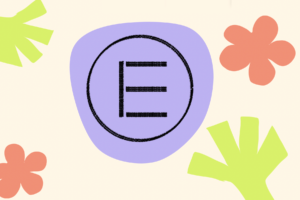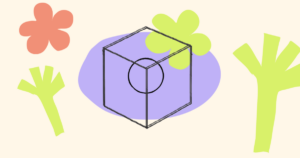With Unlock Protocol, creators and developers can airdrop NFTs to a user’s wallet, and notify them by email when the airdrop occurred.
In addition, Unlock lets you airdrop NFTs by email — even if the recipient doesn’t have a crypto wallet!
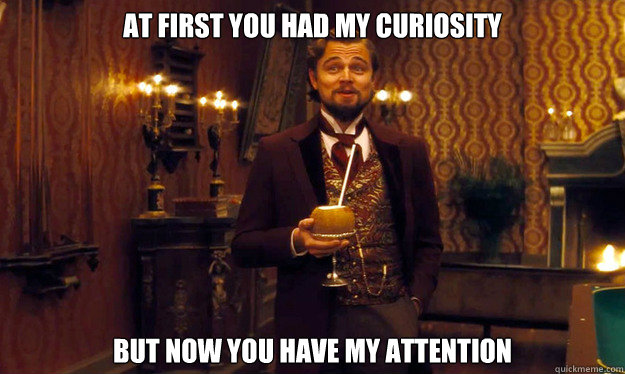
Let’s start with the “why?”
Why airdrop NFTs by email?
As Thoreau said, “simplify, simplify.”
Crypto wallets are still intimidating to those new to the web3 space. (Heck, they’re intimidating to those who have been in the web3 space!) In contrast, pretty much everyone is familiar and comfortable with email. Furthermore, for a number of use cases, the “get a thing” or “send a thing” capabilities of email are enough, at least to get started.
The user experience of “I received an email” is familiar and well-known (and the ease-of-use can’t be beat).
Email is a great way to start to onboard folks into web3 and is sufficient, at least as a first step, for several key use cases.
When would you want to airdrop NFTs by email?
Ticketing
Ticketing is a great use case for email-based, wallet-less airdrops. If your attendees are just getting into crypto — or you just want to make the checkout or ticket distribution process easier — an email airdrop of NFTs is the way to go. Attendees can register for an event and have their NFT ticket delivered right to their email inbox, with a QR code that links to the NFT. (If you’re interested in setting up ticketing for an event, here’s a guide on how to do that.)
Fan recognition / Membership cards
Maybe you’re an artist, musician, or other creator who wants to recognize your best fans. Maybe you have a gallery opening and you want to send a little something to the folks who were in attendance. Maybe you have an old-school email signup list for your band’s newsletter at the merch table at your gigs. All of those are great use cases for airdropping a special membership or recognition NFT by email to those who are your true fans and supporters.
“Future-proof” your Substack newsletter or Patreon community
We’ve seen what can happen when circumstances change at a platform that acts as an intermediary between a creator and their fans. While having a newsletter-based connection with the community is absolutely the right approach and a key part of the mix in many cases, if that newsletter or community is mediated by a platform, things can still change in an instant (new owners come in, rules change, the platform’s business starts to be stressed, etc.). If you’re using Substack, Patreon or another platform and it’s working…great! Send those awesome community members an NFT by email (since you have all their email addresses), and you can not only offer them a nice token of your appreciation for their support, you’ll be able to give them special web3 perks in the future, regardless of what platform(s) you’re connecting with them on a year or a decade from now.
What happens when the user gets an NFT delivered to their email address?
When someone receives an NFT, they’ll receive an email noting that fact. The email will link to where the receiver can view the NFT (on OpenSea, for instance), as well as have a QR code attachment that can be scanned with any smartphone to view the NFT’s details. (This is especially useful in the “Ticketing” use case mentioned above.)
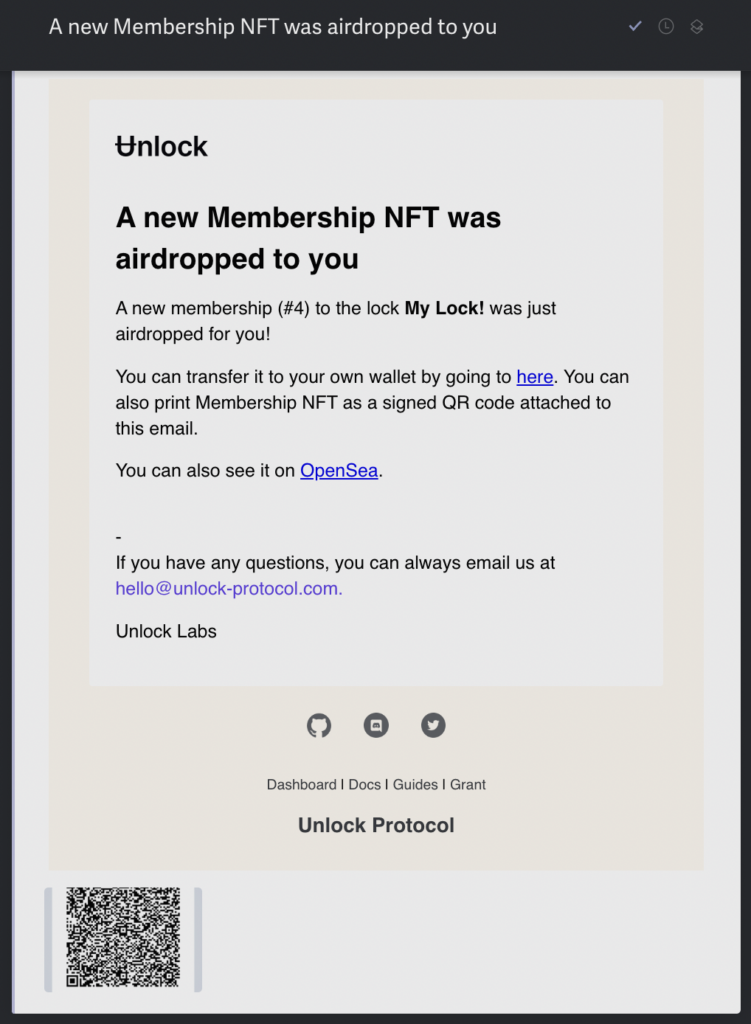
How do you airdrop an NFT by email?
It literally couldn’t be simpler. When using the airdrop capability in Unlock, go to Tools > Airdrop in the Unlock Dashboard, click the “No wallet address” button, and you’ll be able to airdrop an NFT just using the recipient’s email address.
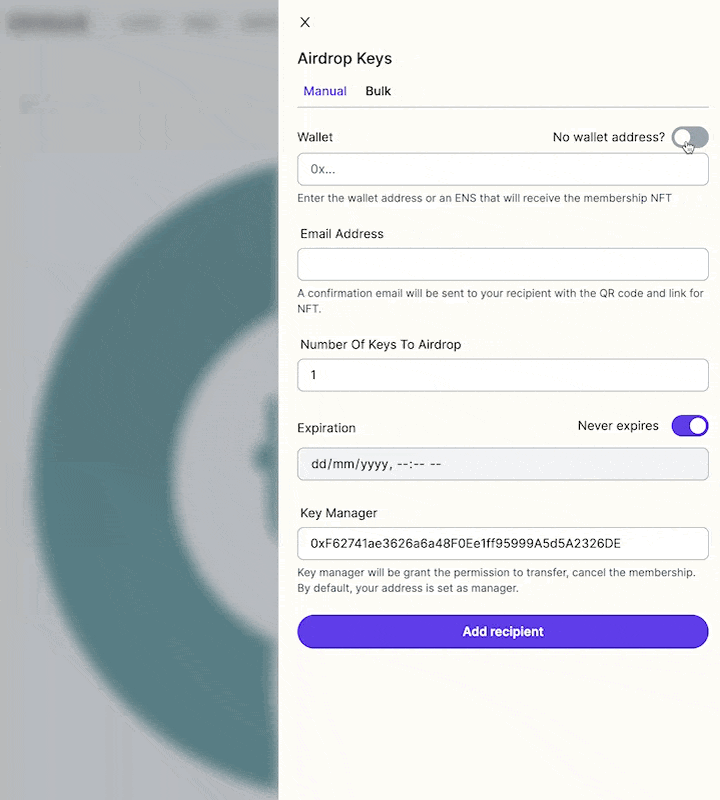
Can you airdrop NFTs to multiple emails at once?
Yes! You can airdrop to up to 50 email addresses at a time using a CSV file. (This limitation is due to on-chain blocksize constraints.)
Click on the Bulk tab in the airdrop panel to drop multiple NFTs at once using a CSV file.
If you have more than 50 email addresses you want to airdrop to, you can either batch them, or you can include them all in a single CSV file that you resubmit multiple times. The system will automatically skip the ones that have already been processed the next time you upload the CSV file.
How does a user claim and transfer the NFT to their Metamask, Rainbow, Coinbase, or other self-custodial wallet?
Here is the absolute wizardry. If a recipient wants to move the NFT to their own self-custodial wallet, all they need to do is click the “get transfer code” link in the original email that contains the NFT. When they do that, they’ll receive a transfer code that is valid for a short period of time, that they can use to transfer the NFT from the email address into their self-custodial wallet.
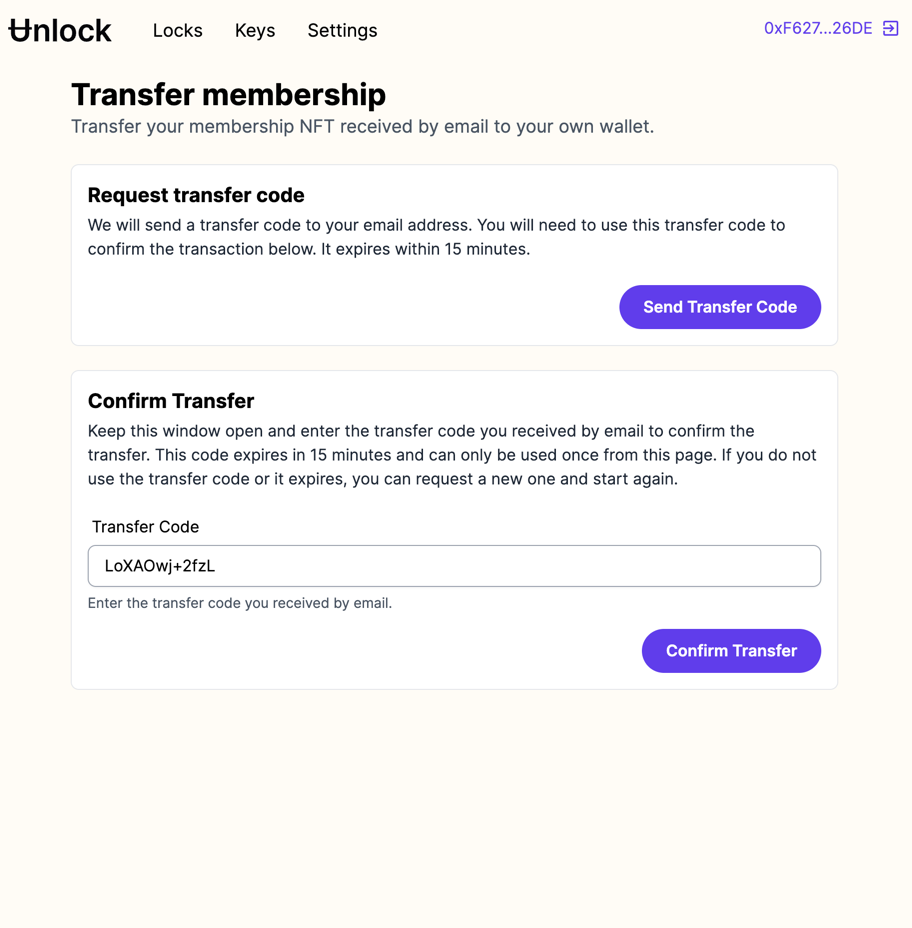
As always, if you have any questions about airdropping NFTs by email, the community is here to help in the Unlock Discord.