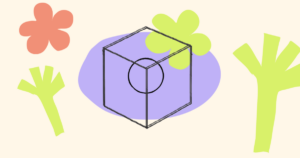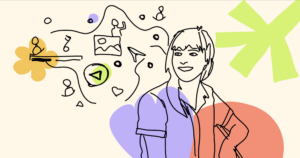To make it simple for people to purchase memberships, subscriptions, event tickets, or other Unlock-powered experiences, we’ve got your back. With Unlock’s checkout, you can use nearly any token in your wallet to pay!
Here’s an analogy: when you use a credit card abroad at a restaurant, the meal is priced in one currency (say, EUR), but when you get home, you pay your credit card bill in whatever your local currency is. The process is virtually transparent — you check out the way you always do, and the swapping of currencies takes place more-or-less transparently through the network.
The Unlock checkout works in a similar way. Similar to using a credit card internationally, with Unlock, you can use the tokens you already have in your wallet to pay for a membership, subscription, or event that may be priced with a different token thanks to the Unlock checkout.
The process is seamless and automatic.
How does it work?
This Unlock feature was born out of a simple observation: NFTs can be priced in almost an infinite variety of currencies (either the base token of a chain like ETH or MATIC, or any ERC-20 token). This means an individual who wants to purchase a membership may not hold the exact currency in which that membership is priced in some cases.
Say you’re looking at an NFT membership that’s priced in ETH. You don’t hold much ETH in your wallet, but you do hold enough USDC in your wallet to cover the membership cost. With other platforms, you’d probably have to go through a tedious currency conversion process in order to complete the transaction. With Unlock, it’s like magic.
The Unlock checkout takes care of the swap, converting the necessary amount of USDC to ETH, and you can finalize your purchase without a hitch.
On the other side of the transaction, the lock manager is paid in their preferred currency (ETH, in this example).
Everybody wins.
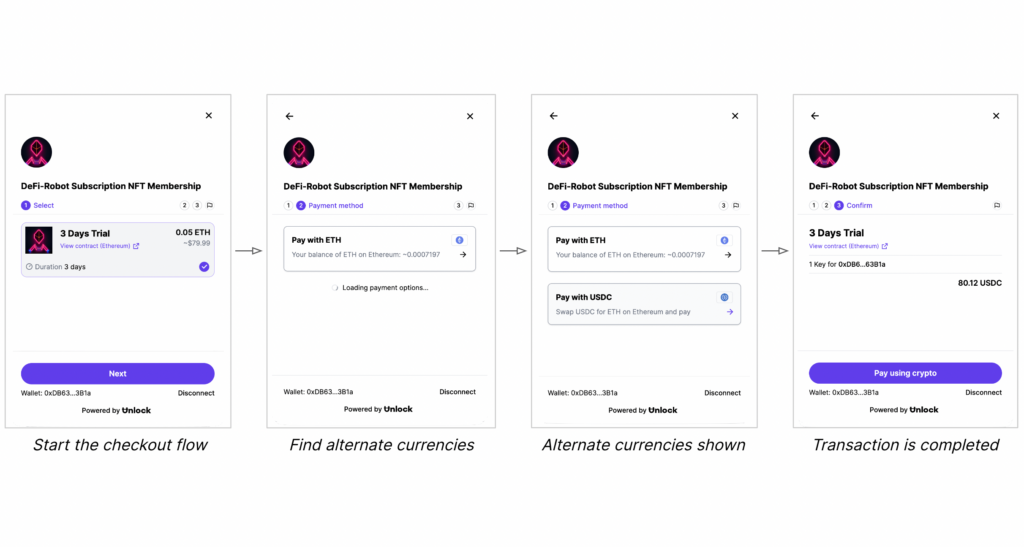
Step-by-step guide
Here’s what you can do as a purchaser to pay for a membership with a different token.
- Begin your purchase: Select an item to purchase in the Unlock checkout.
- Look at your currency choices: As you proceed through the checkout flow, the payment screen will show you one or more alternative currency options based on the tokens you hold in your wallet. As long as there is a way to swap those tokens (Unlock does this for you behind the scenes), you can make the purchase.
- Choose a currency: If you have them available in your wallet, Unlock will display common stable coins such as USDC or USDT to facilitate checkout, as well as other possible currency routes that may further simplify the purchasing experience.
- Check out with ease: Select the currency you’d like to use, and it’s done! Unlock will work behind the scenes to ensure a smooth transaction, swapping your preferred currency for the currency the membership or ticket is priced in, and submitting the transactions seamlessly. You don’t need to do anything special.
As a lock manager, you also don’t need to do anything special to enable this feature for your users. The Unlock checkout looks to see if the connected wallet holds tokens in the same currency as the lock. In cases where a swap is needed to make the purchase, the options are automatically displayed in the checkout flow.