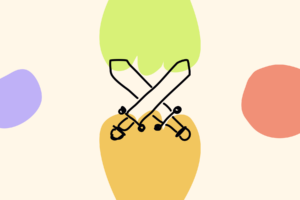Non-Fungible Tokens (NFTs) can be used as a way to prove that the person holding the NFT attended a specific conference, community event or participated in a community in some other way at a particular time and/or place. When used in this way, they are referred to as “Attendance NFTs.”
NFTs of this type are also sometimes called “POAPs,” which is an acronym for “Proof of Attendance Protocol.” Since POAP is a proprietary, trademarked term, we’ll use the open “Attendance NFT” terminology for the remainder of this document.
What is an Attendance NFT?
An Attendance NFT is a type of Non-Fungible Token (NFT) that is used as a mechanism to prove that the person holding the NFT attended a specific conference, community event or participated in a community in some other way at a particular time and/or place.
With this guide, you should be able to create an Attendance NFT for your event in a matter of a few minutes. You’ll quickly be able to celebrate and reward community members for their presence and participation. Since Unlock is an open, permissionless protocol, you don’t need anyone’s approval to create an Attendance NFT using Unlock.
How to create an Attendance NFT with Unlock Protocol
- Go to the Unlock Dashboard at https://app.unlock-protocol.com
- Connect your wallet. You’ll need to pay gas transaction fees on the network where you’ll deploy your Lock, so make sure you have enough of the cryptocurrency associated with your chosen blockchain/network in your wallet.
- Click the “Create Lock” button on the Unlock Dashboard.
- Configure your Lock and give it a name/title (e.g. “Earth Day Event”).
- Set your Key Duration. In this example, we’ll use “unlimited,” because the utility of this token will be unique to attending this event and is intended to last as long as the holder remains a member of the community.
- Set the Key Quantity. In this example, we had 20 people at the event, so I’m going to create 20 Keys.
- Set the Price. Since we are going to airdrop this NFT/Key as a free Attendance NFT, we set the price to 0 MATIC.
- Click “Submit” to save and create the Lock.
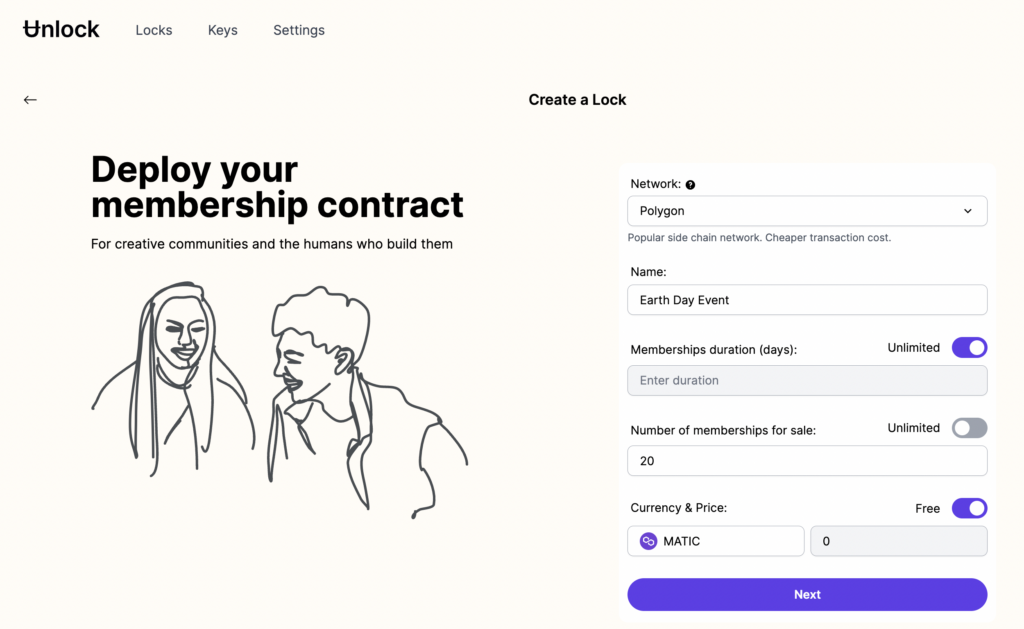
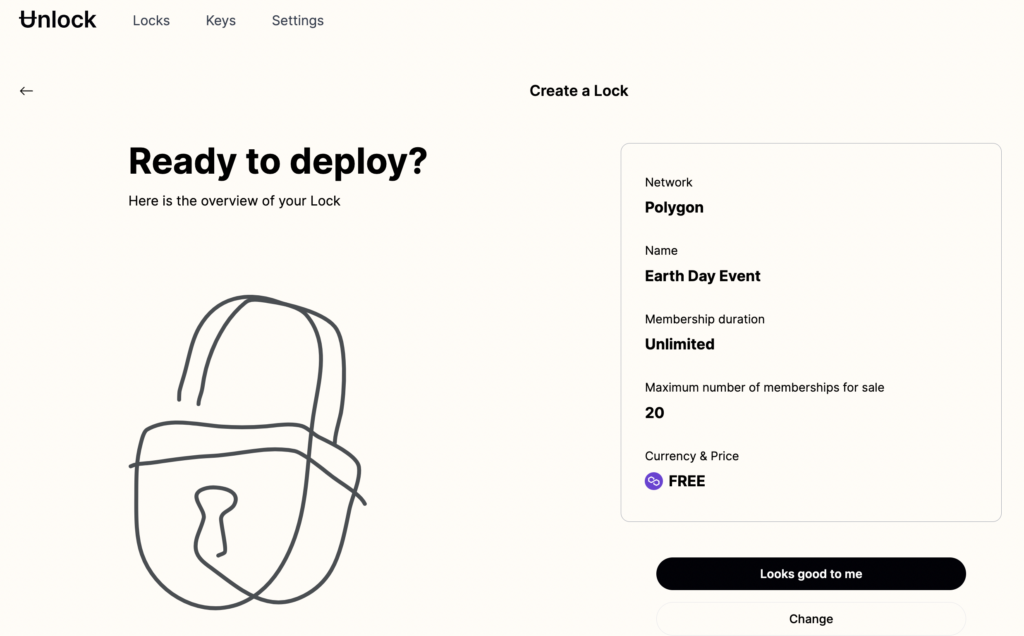
When you’re done, you should see something like this:
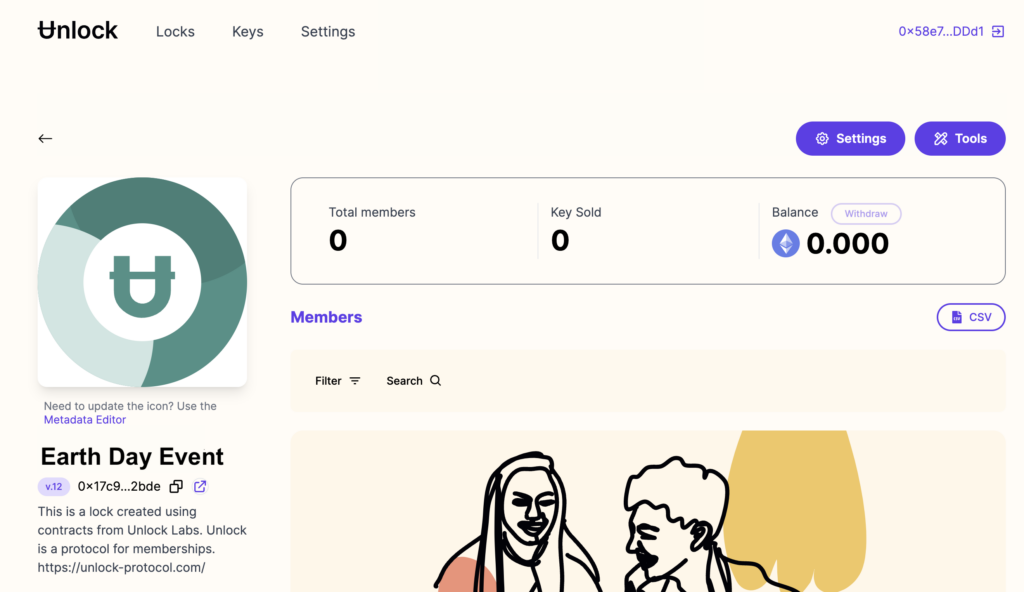
You’ll want to update the description and image for the Attendance NFT as well. You can do this from the Tools > Edit NFT Properties menu on the Dashboard.
Making your Attendance NFTs non-transferable
By their inherent nature, NFTs can be transferred to other individuals, or even sold. You may wish to ensure that the individuals who hold your Attendance NFT were the ones who were at your event.
To do this, you may wish to make your NFTs non-transferrable, or “soul-bound.” Please refer to the “How To Create Soul-Bound Tokens with Unlock Protocol” guide for more information.
How to Distribute (airdrop) Attendance NFTs to your attendees
An “airdrop” refers to the act of sending (or “dropping”) an NFT into another person’s crypto wallet or email address. Due to the nature of the blockchain, anyone can airdrop an NFT to any public address on a blockchain.
As you can imagine, an airdrop of a special NFT offers a fun way to “surprise and delight” community members.
Unlock has a number of related guides on how to airdrop NFTs to your attendees.
How to instruct your members to view their Attendance NFT via the Unlock Dashboard
- Members can go to the Unlock Dashboard on the web at https://app.unlock-protocol.com/
- Connect their wallet
- Select “Keys” in the header
- Voilà, there’s their Attendance NFT!
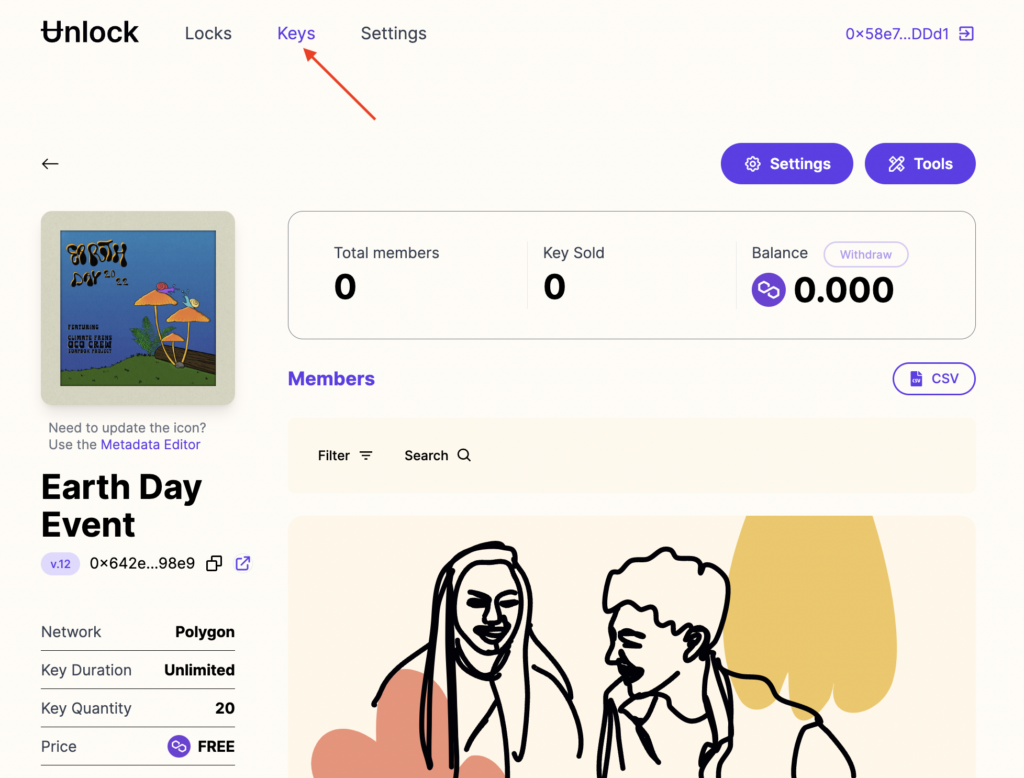
View an Attendance NFT via OpenSea
Option A
- From your Unlock Dashboard, on the Member Keychain page, click on the OpenSea icon on your NFT (it reads “Open on OpenSea” when you hover your mouse over it).
- View your Attendance NFT!
Option B
- Go to OpenSea.io
- Connect your wallet
- Go to your OpenSea profile
- Go to the “Hidden” tab
- Find your Attendance NFT!
Note: OpenSea sometimes places airdropped NFTs in their “Hidden” folder. To unhide an NFT on OpenSea, follow the following steps.
- Click “Unhide” from the pop-up menu options
- Click the “Unhide” button in the bottom right-hand corner
- Now you can go back to your “Collected” tab, and your POAP will show up there on your public OpenSea profile and NFT collection.
- From the “Hidden” tab, click on the three dots in the bottom left-hand corner of your NFT.
Note: This guide was originally created by Tim Falls in 2022, and updated by the Unlock Labs team in 2023.