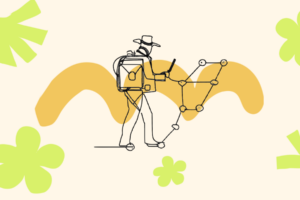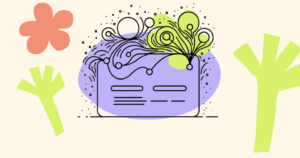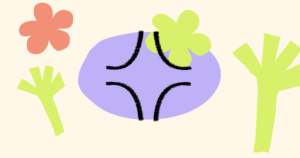Luma (lu.ma) calendars are often used to organize and showcase events for specific industry gatherings. In Luma, events are grouped into calendars based on common characteristics such as the hosting organization, event series, or topic. This grouping allows for easy navigation and discovery of related events.
For instance, the Devcon calendar in Luma serves as a centralized hub for a number of Devcon-related events.
However, Luma does not natively support onchain events. This is a problem if we’re trying to bring the world onchain.
Happily, there is a solution.
EVENTS by Unlock Labs is the easiest way to create and manage events onchain. Once an onchain event is set up using the Unlock Labs event app, that event can be integrated into a Luma event calendar in a matter of minutes.
Key point: You do NOT need to set up a separate event in Luma to do this. You simply need to know which calendar (e.g. Devcon) that you want your onchain event to show up in. You do not need to set up an event in Luma itself — Luma supports adding “external” events to calendars.
This guide will take you through the steps to create and submit an onchain event from Unlock Labs to the Luma calendar for Devcon as an example. This gives the best of both worlds — bringing the event onchain and at the same time making the event discoverable through commonly-used offchain directories from Luma.
Step 1: Set up your onchain event using EVENTS by Unlock Labs
In this guide, we show you the basics of how to set up an onchain ticketing or registration system for an event, from setup through launch through the physical check-in of attendees the day of the event itself. Setting up the onchain event takes just a few moments.
Once you have set up your onchain event, then you can add it to a Luma calendar. You’ll need the URL of the landing page for your event for the next steps.
Step 2: Access the Devcon calendar in Luma
- Navigate to the Devcon Calendar in Luma. Note: Each major industry event (e.g. Devcon, Token 2049, ETH.CC, ETHDenver, etc., will have its own calendar in Luma).
- In the right hand sidebar, find the “Submit Event” button above the month-and-day calendar.
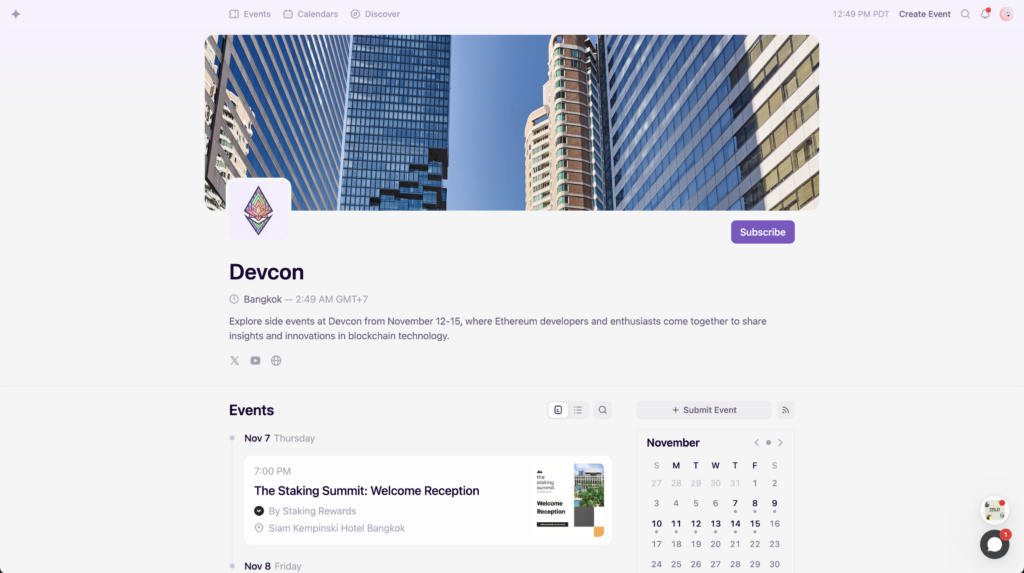
Step 3: Start the event submission process
- Click on the “Submit Event” button.
- A panel will open on the right side of your screen. From here, select the option “Add Event from External Platform.” This will allow you to submit events hosted on platforms like Unlock Labs.
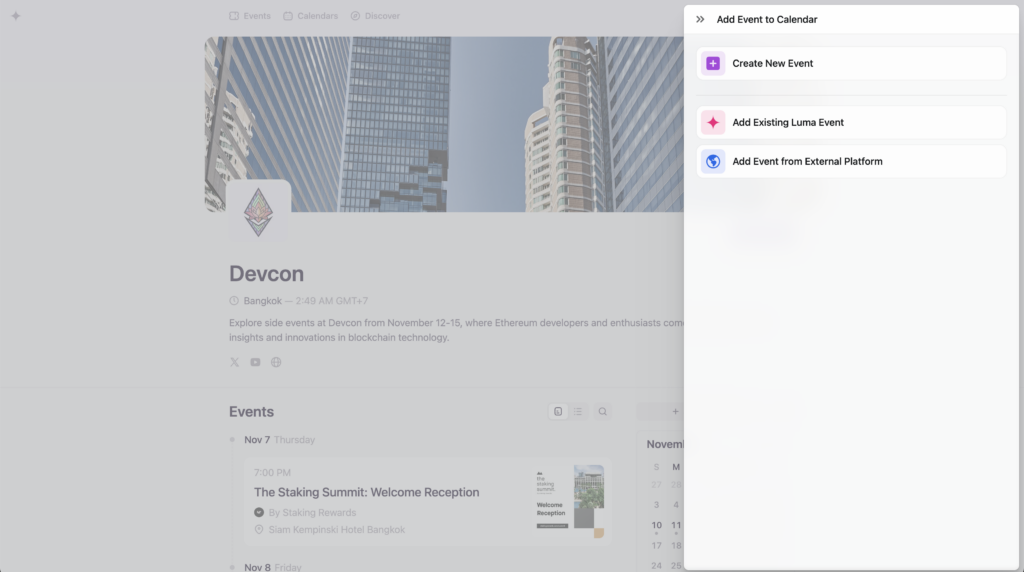
Step 4: Fill out the event details in Luma
After selecting “Add Event from External Platform,” you’ll need to input the event information.
- Provide the Event Page URL. For example, in the screenshot, the URL is from Unlock Protocol for the “ETH Phangan Retreat” event.
- Fill in the event name, location, host, and event time. Ensure the time zone is correct (e.g., GMT+07:00 for Bangkok).
Once the necessary information is filled out, click “Submit” at the bottom of the panel.
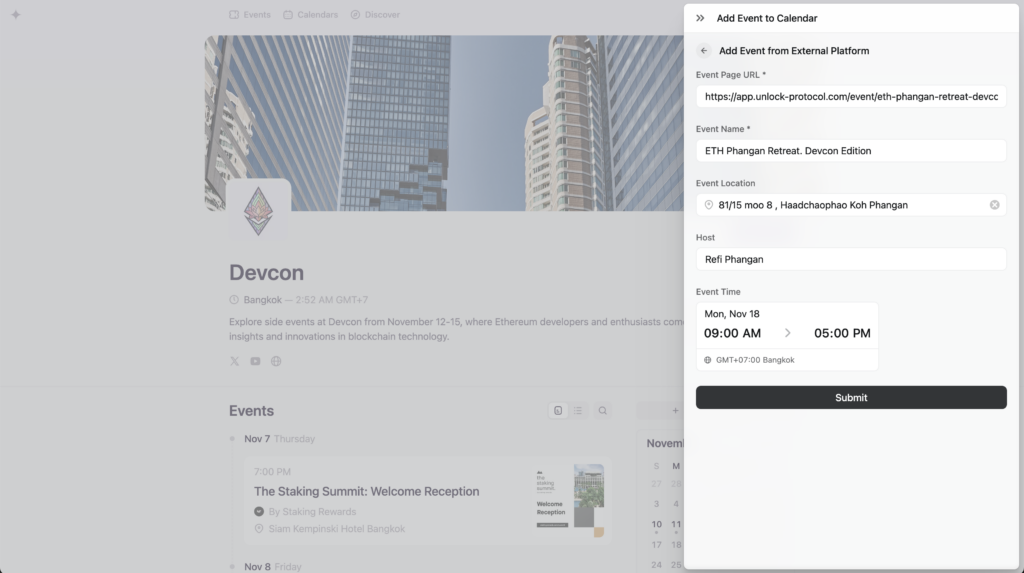
Step 5: Await approval
After submission, you’ll see a message indicating that the event is “pending approval by the calendar admin.”
Once approved, the event will appear on the official Devcon calendar for all users to see.
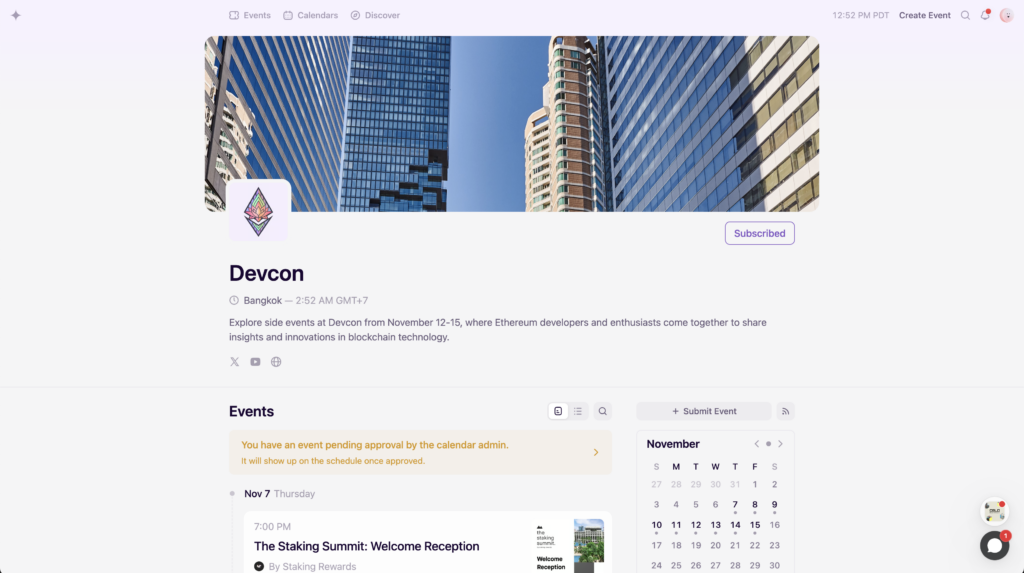
Adding an onchain event created with EVENTS by Unlock Labs to a Luma calendar is very straightforward.
- Set up the onchain event using Unlock Labs
- Go to the desired Luma calendar and submit the event as an external event
This method allows for seamless integration of onchain events into popular event discovery platforms like Luma, bridging the gap between onchain event management and traditional event calendars.
By following these steps, event organizers can increase the visibility of their onchain events and reach a broader audience through established industry event calendars.