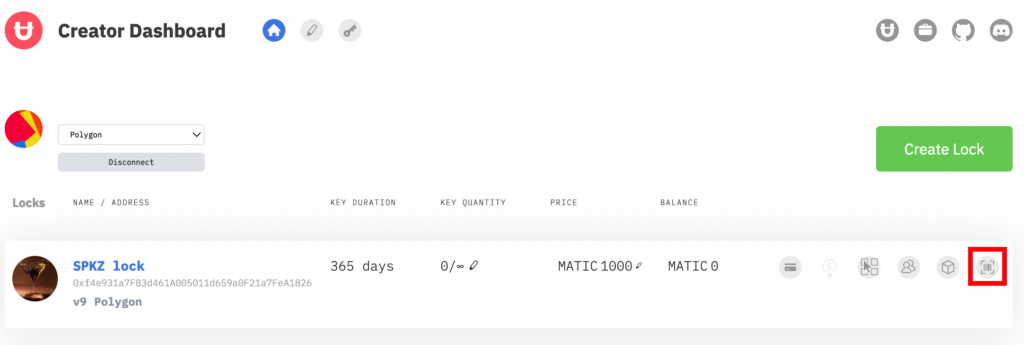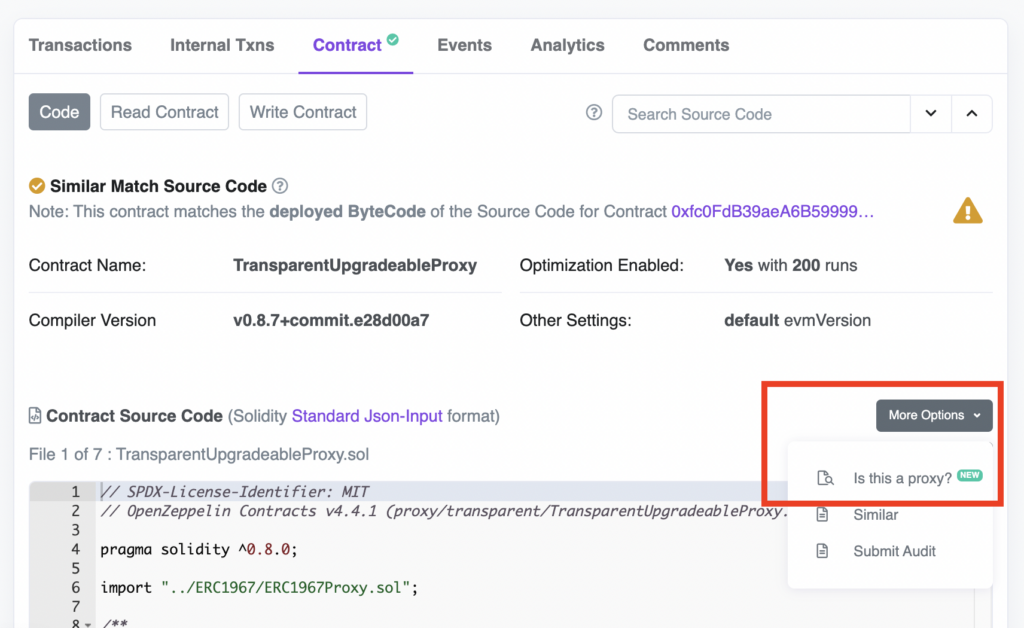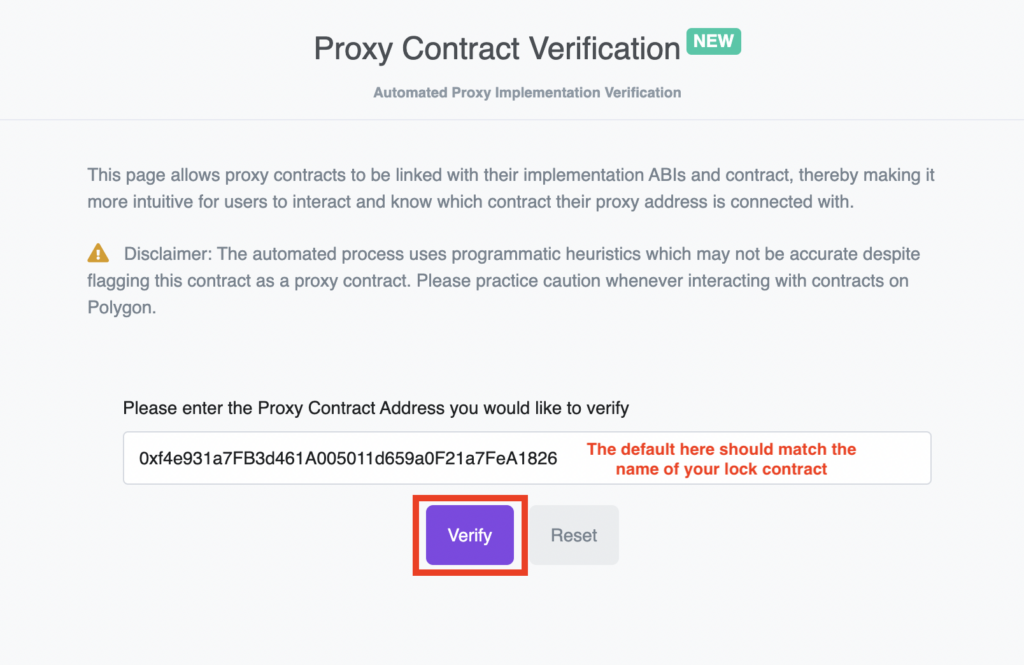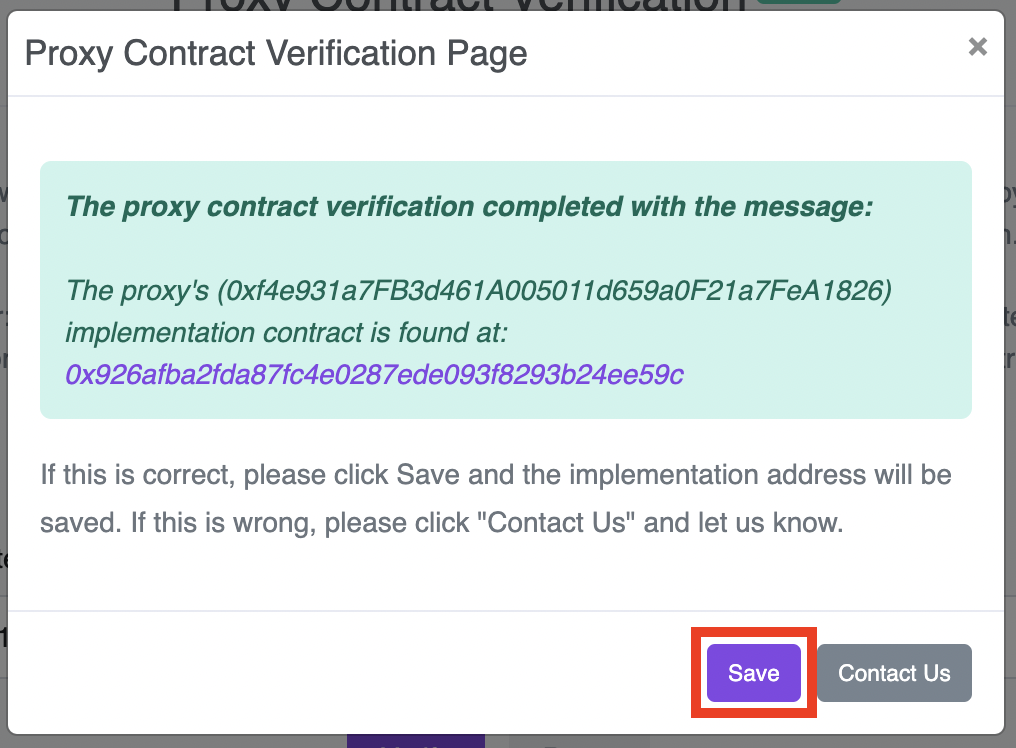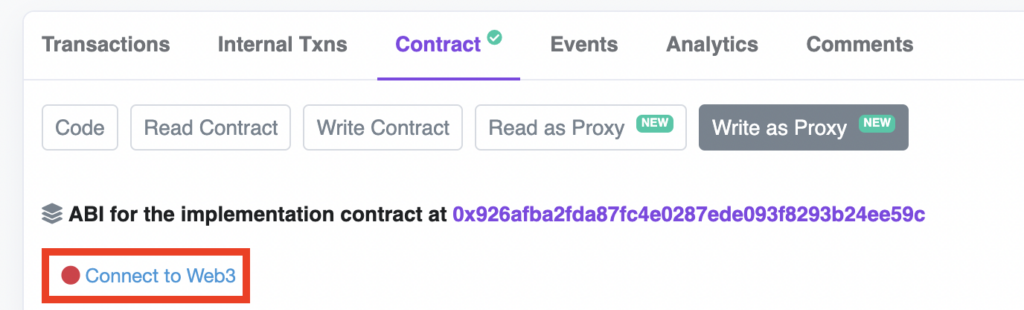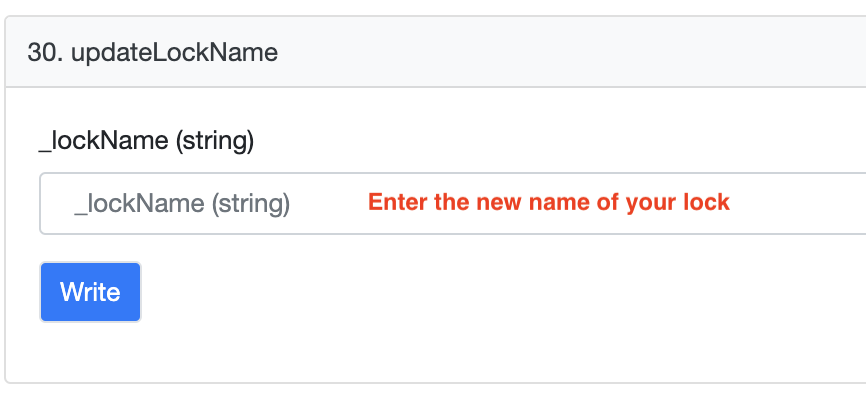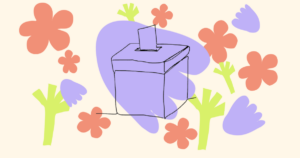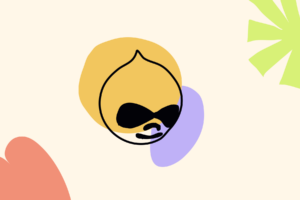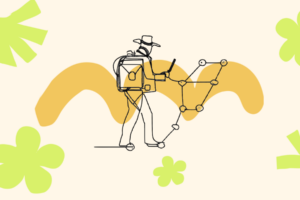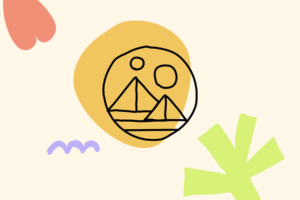Steps
1 - Go to the Unlock Protocol dashboard
2 - Go to the block explorer of the lock you want to update
3 - Click Contract
4 - Click "Write as Proxy"
NOTE: If you don’t see “Write as Proxy” in your block explorer, you may need to enable it. For example, on Polygonscan, you’ll need to…
Click “Is this a proxy?”
Verify the proxy
Click Save
Return to the contract
Now the “Write as Proxy” option should be available. Click “Write as Proxy.”
5 - Connect wallet
6 - Scroll down to updateLockName to update lock name
7 - Update the name, click "Write," and wait for transaction to complete
At this point, if you refresh your Unlock Dashboard, you’ll see the new lock name.
Was this article helpful?
YesNo